Release news Naviate for Revit
Naviate Accelerate April Release 2024.4.1
Updates in Naviate Accelerate. Highlights includes Color Elements, Type Symbols, Project Cleanup and more.
-
Update
-
Update
-
Update
-
Update
-
Update
-
Update
-
Update
-
Update
-
Fix
Color Elements - Create a Color Legend
Color Elements feature is now improved with an added ability to create Color Legends in the active view. Color Legends are based on one or more selected Categories, Type or Instance parameter, chosen parameter values and colors assigned to those values. Legend title prompt is displayed after picking a Color Legend placement point in a View.
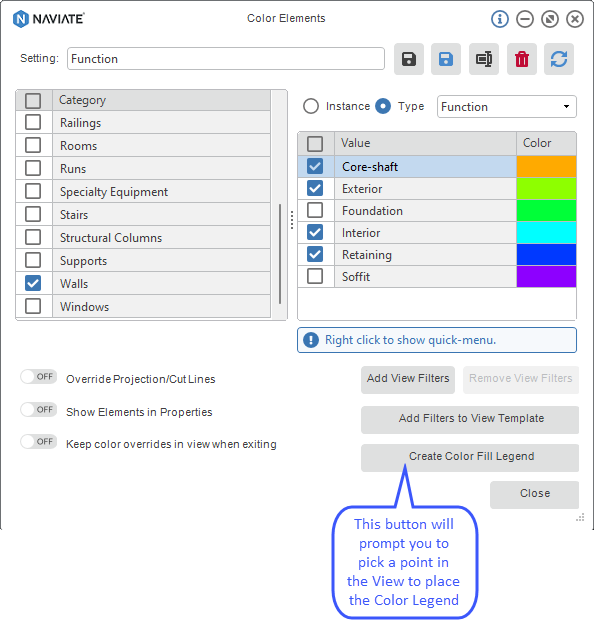
Created Color Legend is based on two Annotation Symbol Families that come pre-installed with Naviate Accelerate. These are NVColorLegend_Metric and NVColorLegendTitle_Metric (or NVColorLegend_Imperial and NVColorLegendTitle_Imperial depending on the Project units). If you want to change the styling of created Color Legend, edit these Annotation Symbols.
The Color Legend from the example above looks like this:
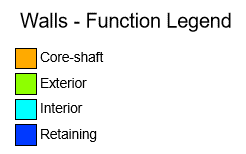
In case of parameter values being added or removed, or if the corresponding colors are changed, you can update every created Color Legend. Color Elements feature will automatically detect if a Color Legend containing selected Categories already exists in the active View. In this case, Create Color Fill Legend button will change to Update Color Fill Legend.
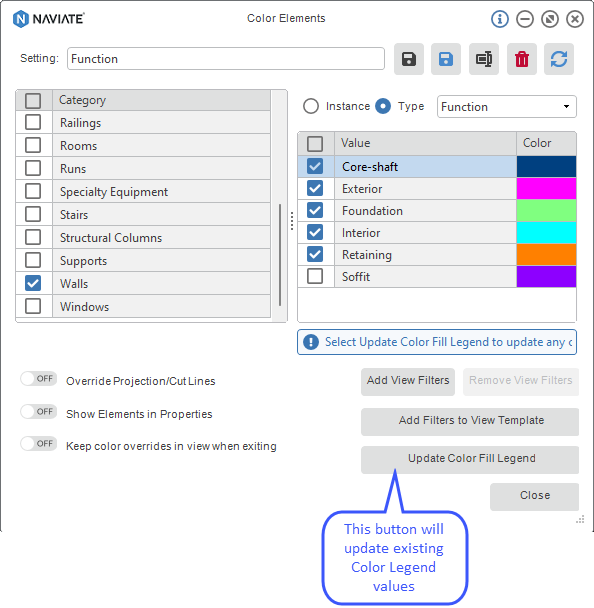
Type Symbols - Added sorting support
Previously, when creating a Legend view table with Type Symbols feature, all elements were sorted by Type Name parameter. An improvement was made to the feature and now you can select a parameter on which the sort order will be based. This can be any included parameter. The default is Type Mark.
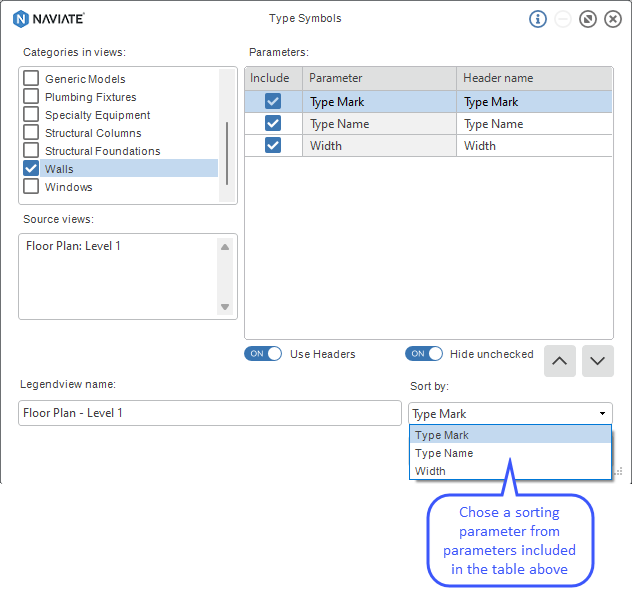
After creating Legends for selected Categories, you can Recreate or Update existing Legends. This is done by running the feature with the target Legend as the active view. Recreate option will remove all Legend components from the view and create a new Legend from scratch. If you want to change the sort order of the elements, then use this option.
Update option is used when:
- Updating parameter values of existing fields
- Adding parameters to the table
- Removing parameters from the table
- Adding new Types (new Types will be added at the bottom of the table)
- Removing deleted Types (deleted Types will be removed from the table and there will be a gap left)
Project Cleanup - Compact File
When you save your cleaned up project as a copy, the file will now be compacted which results in a smaller file size. The compacting process rewrites the entire file and removes obsolete parts to save space. Compacting operation is done in the background automatically and there is no need for any action.
CAD Tracker - Open View
You are now able to open the View containing a linked or imported CAD file. This is done by right clicking on the corresponding View in the tree-view containing Asociated Levels or All Views in the right section of the UI. Clicking on Open view option will make that View active and CAD file will automatically be selected.
![]()
Edit Parameter Values - Search Filter
A search filter is added to Edit Parameter Values user interface. This allows you to filter all data grid content by a keyword. The search filter is case sensitive. This feature works for both Category and Schedule options.
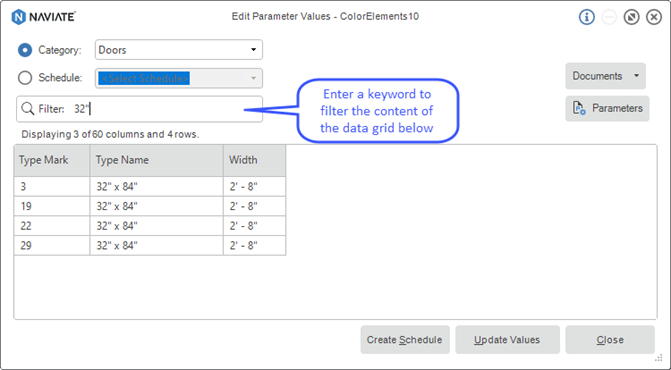
Edit Parameter Values - Category List Filter
Drop-down list of available Categories will now show only Categories loaded in the project. Prior to this improvement, all Revit Categories were displayed.

Publish - Naming Convention for IFC Export
A naming convention is now added to Export IFC configuration. Now you choose from a selection of View and Project Info parameters when defining the file name of the exported files.
Following options have been added:
- Adding Views parameters
- Adding Project Info parameters
- Removing parameters from the list
- Setting a Pefix value for each parameter
- Setting a Suffix value for each parameter
- Setting a Sample Value which will be reflected in naming preview below the data table
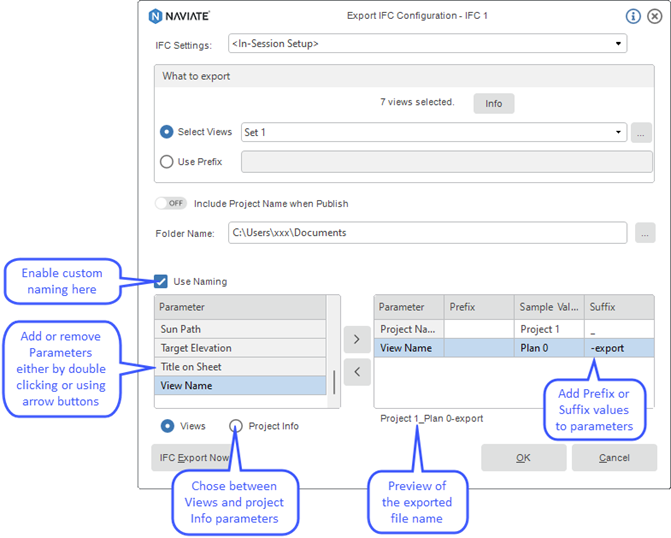
Naviate Accelerate ribbon
The ribbon has been reorganized to provide a smoother experience navigating Accelerate ribbon and finding features.
The main changes are:
- Advanced parameter Manager and parameter Transfer features are moved to Manage Project tab
- Manage (Project) and Manage (Sheet and Views) are renamed to be more specific to Manage Project and Sheet&Views
- Manage Project and Sheet&Views have new icons
- New Project feature is moved from Manage Project to main Accelerate tab
- Sum feature is removed from the main ribbon and is available only in Modify tab when having a pre-selection
- Edit parameter Values, Advanced Parameter Manager, Section from Element, Adjust Section Box, Export to VUT file, Export/Import, Imprint and Create Table features are now not displayed as icons only in the ribbon. A title is added to all of these features
- IFC tab is now renamed to Link & Sync
- Export/Import, Create Table, Imprint, SOSI Import, Transfer Settings, BCF Manager and Scopebox Dynchronizer are moved to Link & Sync tab
Main ribbon:


Manage Project ribbon:

Link & Synch ribbon:

Fixes
- Color Elements - Function Type parameter values are now displayed correctly.
- Type Symbols - Fixed the column width problem on newly created legends in some projects.
- 3D Zone - Write All Setup - Fixed the problem when some rooms from inside of a 3D Zone were skipped.

