Naviate for Revit
Naviate Zero January Release 2023.1.9
Release news for Naviate Zero. Highlights includes easier access to help and e-learning, Compare Resources, Detailed Results, Apply Resources and CO2 Calculations.
-
Update
-
Feature
-
Feature
-
Update
-
Update
Easier access to help and e-learning
You can now use your Symetri account to access Naviate Help and E-learning in Pinnacle; less need for signing in.
First time you access Help or E-learning from any Naviate application you will be asked to login using your Symetri SSO credentials and to authorize Pinnacle to your Symetri account.
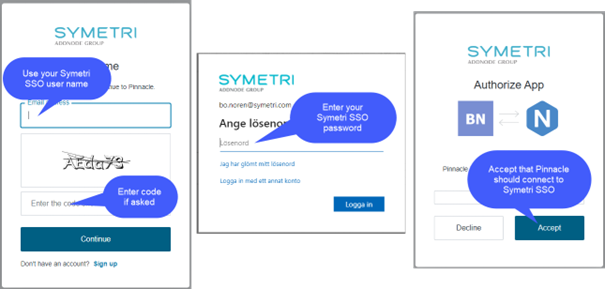
Now a Pinnacle account is created if you belong to a company with Naviate licenses. From now on your Pinnacle account will automatically be used every time you access Help or E-learning from any Naviate application if you have a Naviate license connected to your Symetri account.
Compare Resources
Select 2 to 5 resources to view their details and compare them to use the best suited one.
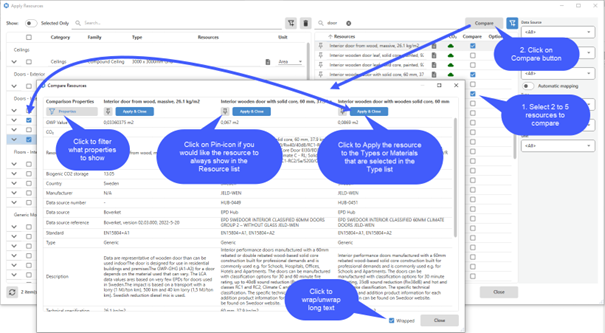
All resources selected for Compare and their properties are shown in the Compare dialog box. The resources are ordered by GWP Value with the lowest value first. GWP Value is displayed for the most common unit supported by the selected resources. If N/A is displayed instead of GWP value, the resource does not support that specific unit, but it can be used with other units.
You can filter out what properties you want to see in by clicking on the Properties button. You can choose to Apply one of the resources to the Types or Materials you have selected in the Type list before starting the compare. You can also choose to “Pin” the resources for later use; it will show up on top in the Resource list after you close compare dialog box.
Detailed Results
See calculation results for each Type.
Click the arrow in the CO2e Calculation tool to extend the dialog box to see detailed calculation results for each Type.
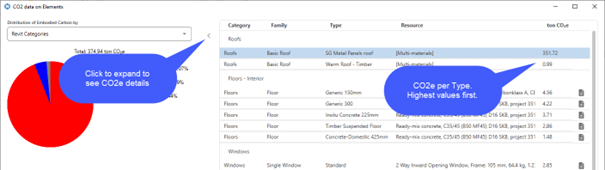
Change to see detailed result based on Resource Categories.
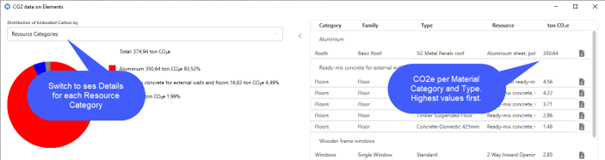
Apply Resources
Various performance and usability improvements in Apply Resources.
1. Improved performance
We have made several changes to the Type list to improve performance. The ability to open/close individual Categories has been removed in favor of improved performance. It is now faster when you:
- Start the feature
- Reload data from current project
- Switch between Selected Only and all Types
- Switch between Group by Category and Material
- Applying Resources to Types or Materials
2. Better information of issues with selected Resource
We have added a status icon that shows if there are any issues with the resource applied to a Type or Material.
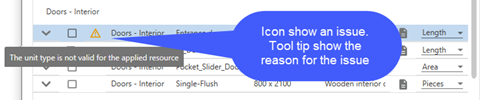
3. Easier filtering
Category, Family, Data Source and Area filters have been changed to support text search. All checked items are always displayed at the beginning of the list for easier unchecking.
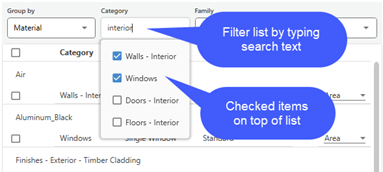
4. Information of how many resources that are shown with current filter
We have added a text showing the total number of available resources and how many are shown in the list based on the current filter.
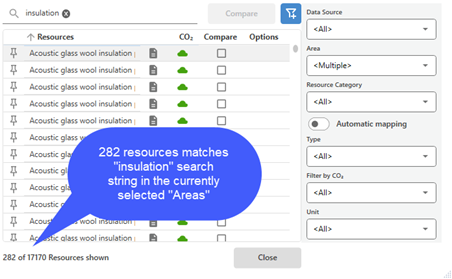
5. Improved Details popup window
We have made the following improvements in the pop-up window
- Long texts show “as wrapped”
- Only Properties specified in the filter in Compare UI are displayed
6. Materials for Types are listed as they appear in Revit Material Takeoff
When looking at Material for a Type in the Type list you see the Materials in the same way as how Revit will report them. A wall having two layers that are using the same Material will be reported as one and you cannot specify different resources for each of those layers for that reason.
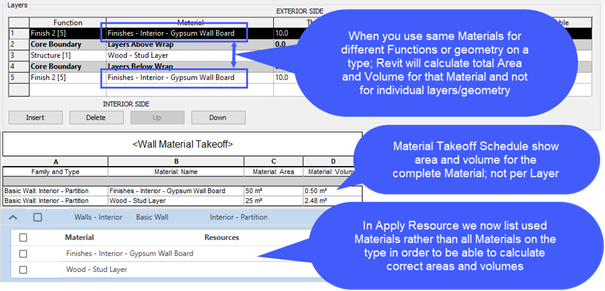
This is the same way OneClickLCA shows Materials. In previous version, Materials assigned to an element in a loadable family were not displayed.
CO2 Calculation
More accurate calculation and improved workflow.
1. We have changed the calculation to
- Use Width and Height parameters to calculate Area for a complete Door or Window Type
- Use Revit Material Take off methods for calculating Area and Volumes for Materials on a Type. For Doors and Windows, the Area on Materials is reduced to half since Revit Material Take off reports total area of all surfaces representing for example glass.
These changes give more accurate Areas and Volumes and correspond better with values exported using OneClickLCA.
2. Possibility to reload/recalculate within the tool.
- Use the refresh icon to calculate the project again if you have made changes; or changed to another project. No need for closing and restarting the calculation tool and allow you to work in both Apply Resource and CO2e Calculation tool simultaneously without closing them.

