Release news Naviate for Revit
Naviate Structure October release news 2025
Release news for Naviate Structure. Release includes the new features Element Detailing - Create Drawings, Multi-Rebar Presentation and Rebar Tick.
-
Feature
-
Feature
-
Feature
-
Update
-
Update
-
Update
-
Update
-
Update
-
Update
-
Update
-
Fix
Element Detailing: Create Drawings
Generate views and drawings for a selected group of equal elements.
With the Element Detailing feature, you can now easily generate views and drawings for a selected group of identical elements.
In the Drawing Settings, you can define a custom drawing configuration. This configuration provides full flexibility, allowing you to choose which views to create and include on the drawing sheet:
- Elevation views
- Section views
- 3D view
- Schedule views
You can also select a Title Block from those available in your project and specify whether to place a single view per sheet or multiple views on one sheet.
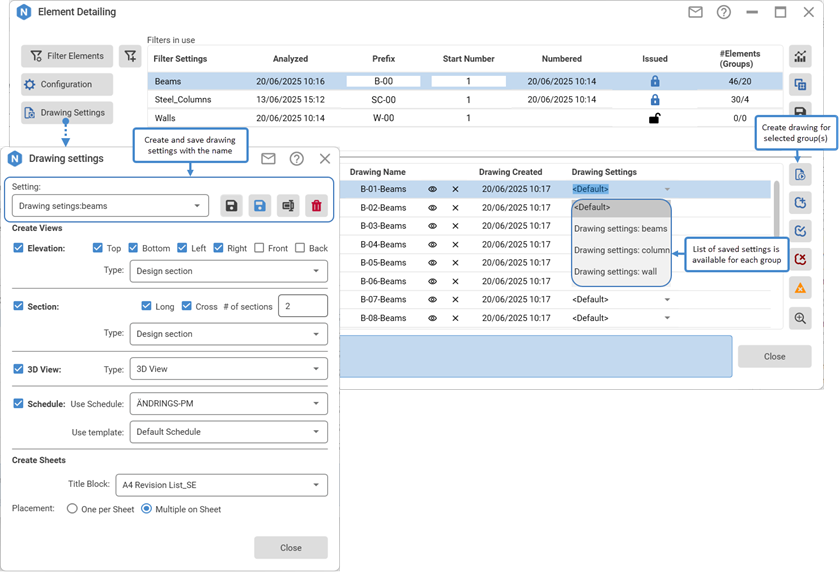
Save one or multiple drawing settings (configurations) with a name. A list of saved settings is available for each group in the main dialog. Once you've assigned drawing settings to the groups, preselect multiple rows or groups and click Create Drawings to generate them all at once.
When drawings are created in the main tool dialog, the sheet name (Drawing name) and date of creation (Drawing Created) are displayed. The drawing name is assigned by default as a combination of the element number and the filter name. Also, you have the option to view or remove the sheet if needed:
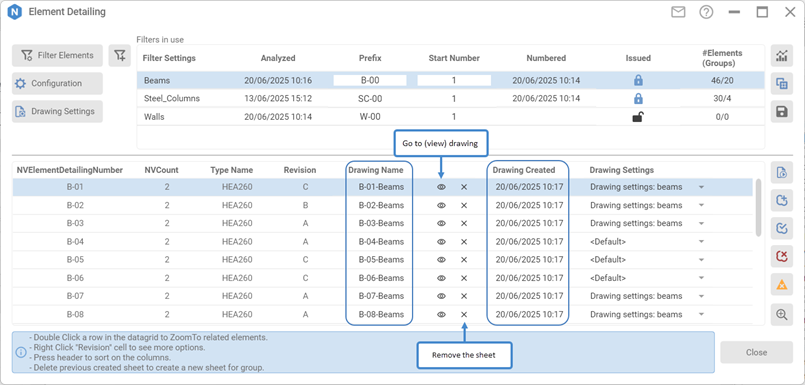
Tip! For additional information about Element Detailing, see: Element Detailing.
Multi-Rebar Presentation
Presents one visible rebar across multiple sets without conflicts.
A new tool to simplify and accelerate the setup of rebar presentation in views. In Configure Reinforcement settings, you can define a minimum distance allowed between visible bars:
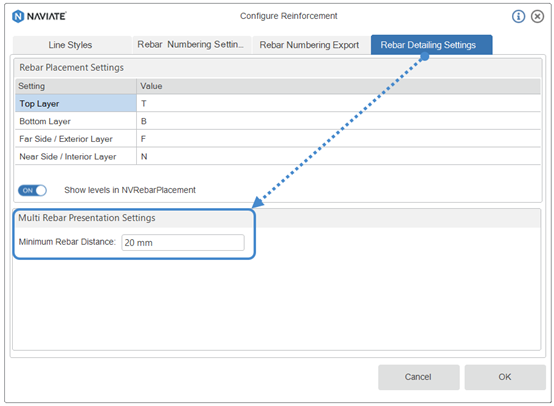
This tool allows quick (one-click) setup of a single bar displayed for all selected hosts/rebars or across the entire view, ensuring that visible bars do not overlap.
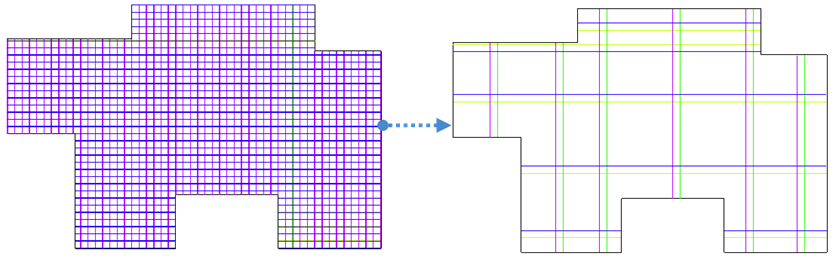
Rebar Tick (UK only)
Places a tick to indicate the rebar’s start and end positions.
Reinforcement sections in the UK configuration now follow national standards by showing bars with 30° oblique tick marks:
- Ticks appear at both ends of reinforcement in section/elevation views.
- Only applied to bars parallel to the view (not stirrups/closed shapes).
- Oriented toward the inside of the element, depending on which level bar is placed.
This ensures clearer identification of bar starts, ends, and lap zones:
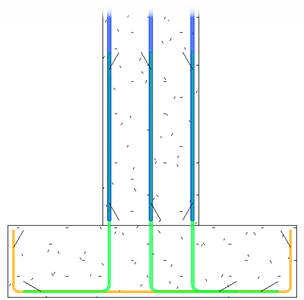
After creating ticks, there are additional options to help you achieve the desired placement:
- Flip - rotate the tick by 90° if the initial orientation is not suitable.
- Delete - quickly remove ticks from the ends of bars.
- Update - adjust tick positions automatically when bars are changed
- Settings - select which tick family type you want to use.
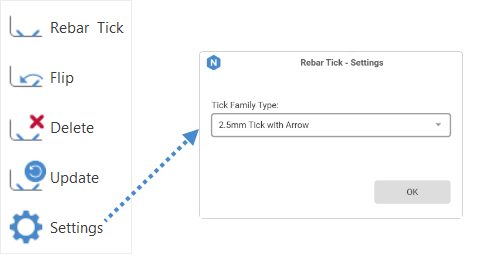
New Rebar Numbering Improvements
- Added a tooltip to explain how to use padding when numbering rebar groups.
To apply padding to your numbering, specify the total number of digits using zeros and set a starting number. For example, to generate numbers like 001, 002…010… set the Prefix/Padding to "000" and the Start Number to 1:
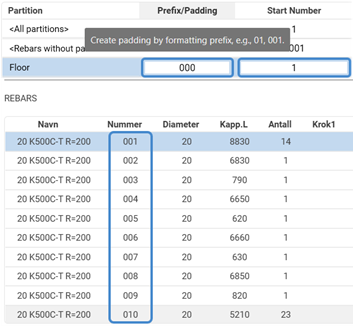
- A progress bar is displayed while analyzing a partition, with the option to cancel the operation if needed.
When analyzing a partition, you will now see a progress bar with detailed information about the ongoing operations. Additionally, you have the option to stop the analysis and rebar grouping process if it takes too long:
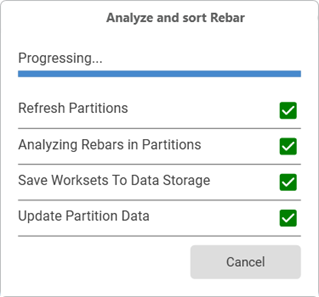
- Now you can export and use the NoGrps parameter in XML export (only for Sweden).
We’ve added a new parameter to rebar groups called NVNoGrps, which represents the number of rebar groups. This parameter is exported to the XML as the value of <NoGrups>:
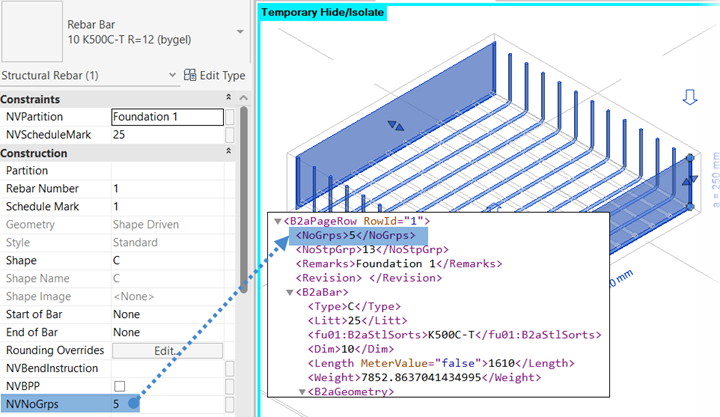
Rebar Placement Improvement
Now it is possible to detect rebar layers for all 2D rebar shapes.
Rebar placement now accounts for all 2D rebar shapes and their relationship to the host element, leading to more reliable and consistent placement results.
The layers for multi-segment rebar shapes are specified:
- When a single rebar segment is parallel to the host, that segment defines the rebar layer.
- When two parallel segments are found, the longer one determines the rebar layer.
- When two parallel segments have the same length, no layer is defined.
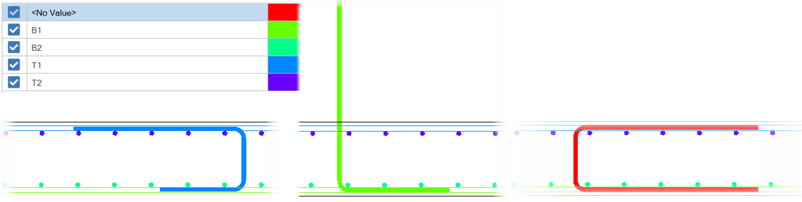
Update BVBS Code Improvements
You can now update the BVBS code for rebars in the active view or for selected rebars only.
Now it is possible to choose either to update the BVBS code for all rebars in view or only for the preselected ones, or, as it was before, run the BVBS code update for all rebars in the project.
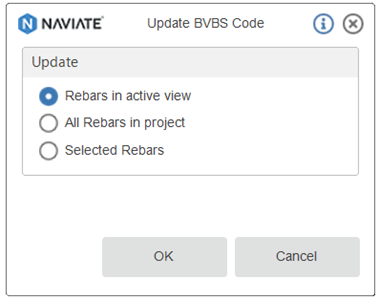
SOSI import (Norway only)
The SOSI import tool has been added to the Norwegian configuration, allowing you to import SOSI data directly into your project.
SOSI import is now available in Naviate Structure for the Norwegian configuration.
You can import SOSI files directly and continue working with them in your Revit project.
Licensing - Login
Login after start of Revit or after you have logged out.
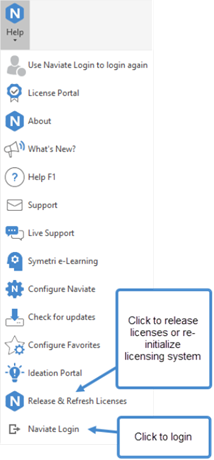
You no longer must restart Revit to login again. We have added a Login option in Help ribbon to allow you to login after you started Revit/Naviate or after you have logged out from Naviate.
If you skipped login at startup, or was off-line, you might have to click on Release and Refresh tool (see below) to obtain a license after you have logged in.
Note! You cannot logout and login with another account; you can only login using same email address that was used at startup of Revit/Naviate.
Licensing - Release and Refresh
Release licenses or get access to Naviate without restarting Revit after long inactivity.
We have added a new tool in Help ribbon to release licenses and re-activate your licenses after a long period of inactivity. You no longer must restart Revit/Naviate after a long period of inactivity or sleep mode.
When clicking on Release and Refresh, any used license will be returned, and licensing system is re-initialized. You will be asked to login if needed.
About - User name
Logged in user email address is moved from the main ribbon to About drop-down to save space in the ribbon.
Fixes
- New Rebar Numbering (Only 2025.3.0): Better support when switching between projects while the tool is open.
- New Rebar Numbering (Only 2025.3.0): Fixed issues when reporting removed bars from the Area reinforcement.
- New Rebar Numbering (Only 2025.3.0): Fixed issues when sorting rebar number values that contain a rebar prefix.
- Rebar Presentation (2023.1.18; 2024.9.1; 2025.3.0): Added info message when trying to use the function in 3D view.
- 2D Reinforcement (Norwegian version only; 2023.1.18; 2024.9.1; 2025.3.0): Fixed presentation for some rebar shapes in the Bar Mark Schedule.

