Naviate Accelerate is part of this release
Don't miss out on the Naviate Accelerate that is part of this release. You will need to download both seperately. Read the Naviate Accelerate news here.
Release news for Naviate Structure. Highlights includes the new feature Create Drawings in Element Detailing and improvements to New Rebar Numbering. There is also common news for login and release and refresh.
This release include 2026.0
Generate views and drawings for a selected group of equal elements.
With the Element Detailing feature, you can now easily generate views and drawings for a selected group of identical elements.
In the Drawing Settings, you can define a custom drawing configuration. This configuration provides full flexibility, allowing you to choose which views to create and include on the drawing sheet:
You can also select a Title Block from those available in your project and specify whether to place a single view per sheet or multiple views on one sheet.
Save one or multiple drawing settings (configurations) with a name. A list of saved settings is available for each group in the main dialog. Once you've assigned drawing settings to the groups, preselect multiple rows or groups and click Create Drawings to generate them all at once.
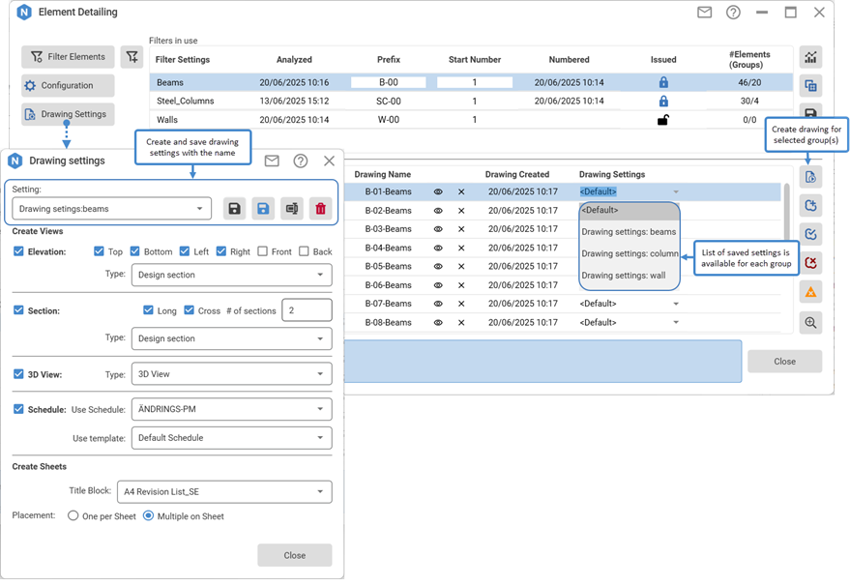
When drawings are created in the main tool dialog, the sheet name (Drawing name) and date of creation (Drawing Created) are displayed. The drawing name is assigned by default as a combination of the element number and the filter name. Also, you have the option to view or remove the sheet if needed:
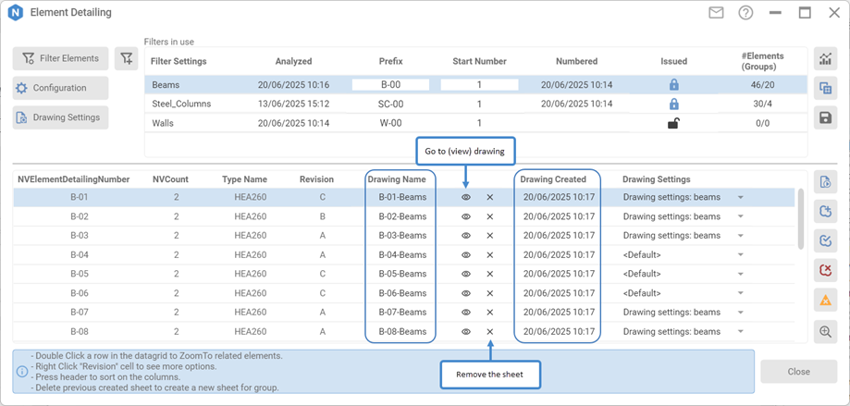
Tip! For additional information about Element Detailing, visit this page Element Detailing (Naviate e-learning).
Added a tooltip to explain how to use padding when numbering rebar groups.

When analyzing a partition, you will now see a progress bar with detailed information about the ongoing operations. Additionally, you have the option to stop the analysis and rebar grouping process if it takes too long:

We’ve added a new parameter to rebar groups called NVNoGrps, which represents the number of rebar groups. This parameter is exported to the XML as the value of <NoGrups>:

Login after start of Revit or after you have logged out.
You no longer must restart Revit to login again. We have added a Login option in Help ribbon to allow you to login after you started Revit/Naviate or after you have logged out from Naviate.
If you skipped login at startup, or was off-line, you might have to click on Release and Refresh tool (see below) to obtain a license after you have logged in.
Note! You cannot logout and login with another account; you can only login using same email address that was used at startup of Revit/Naviate.

Release licenses or get access to Naviate without restarting Revit after long inactivity.
We have added a new tool in Help ribbon to release licenses and re-activate your licenses after a long period of inactivity. You no longer must restart Revit/Naviate after a long period of inactivity or sleep mode.
When clicking on Release and Refresh, any used license will be returned, and licensing system is re-initialized. You will be asked to login if needed.
Don't miss out on the Naviate Accelerate that is part of this release. You will need to download both seperately. Read the Naviate Accelerate news here.