Release news Naviate for Civil 3D
Naviate for Civil 3D 2024.2 release
Updates in Naviate for Civil 3D. Highlights include Profile Setup, Create View Frames with Array, and Create and Add Sheet Set.
-
Feature
-
Feature
-
Feature
-
Feature
-
Feature
-
Feature
-
Feature
-
Feature
-
Feature
-
Feature
-
Feature
-
Update
-
Fix
Changes are available in 2024.2
Updated workflow for installation
When installing Naviate 2024.2 you can choose whether or not to create a desktop icon for the language pack you are installing. If you create a desktop icon for your language, Naviate can be started as before from that icon.
If no icon is created, you can use the new Profile Setup to apply the Naviate startup sequence to any existing profile. Simply start from any Civil 3D icon and you will see a Naviate tab on your Ribbon. Click on Profile Setup to set up your profile. Select whether to create a specific Naviate Profile or to add the Naviate startups on top of a profile. You can also select the default template and content library in the dialog. For more details about the options in Profile Setup please see Pinnacle here:
Create Sheets and View Frames
Naviates functions and methods for creating sheets without an alignment have been reworked and now consists of two main commands
Create View Frame and Array View Frame
Create View Frame can either create a view frame from an existing layout in a template or drawing or import a view frame block. If an existing layout is used, that layout can be imported to the active drawing. The view frame is then scaled to a selected layout scale. A Viewport name is automatically set but can be changed by the user, this is used to match the view frame to the correct viewport on the layout.
You can straight from Create View Frame select to create an array of the view frames. This launches the Create Array dialog after the first view frame is placed. In this dialog you can alter the placement and rotation of the array and set the overlap to required. There are also options to add match schedules and hatches.
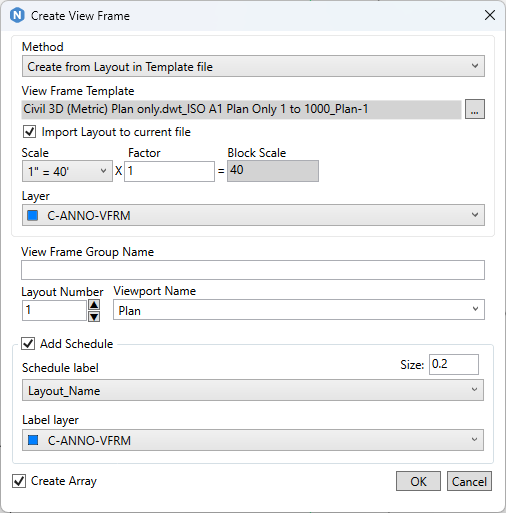
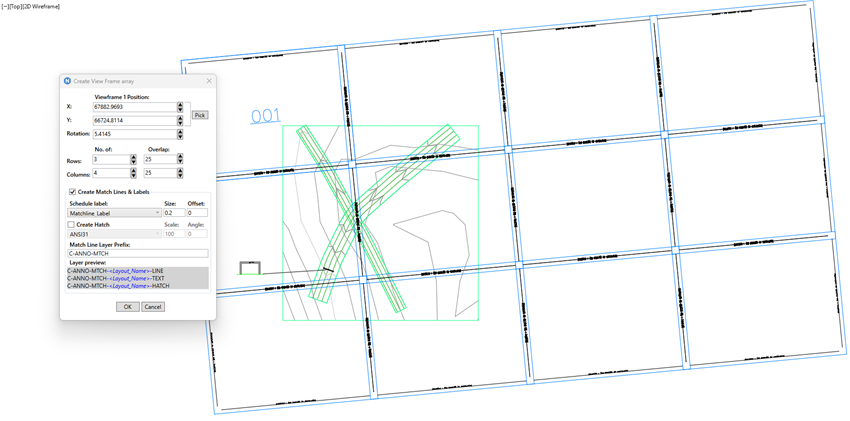
Create Sheets
Once the view frames are created, then Create Sheets is used in a Layout either the same file as the view frames, or another drawing file. In the dialog the sheets are selected and can then be created all in one file or a selected number of layouts per drawing. The layouts can be added to an existing sheet set. With Create Sheets the sheets are created straight away, with Create Script the process can be run as a script, for instance from acad core.
Other Sheets commands:
Configure Viewport
This command contains standard configurations for the most common viewport types, it sets name and the normal Layer Thaw/Freeze sequence to make sure that the correct view frame layers are displayed in the viewport.
Update Sheets
If the view frames have been altered, this command can be run to update the sheets.
Create View Frame Block
Create a view frame block by clicking along a view port in Layout and saves it in Naviate Support folder NVViewframe
Renumber Array
If a view frame is deleted, this command is used to renumber the array to fill in the gaps from the deleted view frames.
Hatch View Frame
Creates hatches inside the viewframes, intended for highlighting the sheet on an overview/key map.
Match Lines
Creates match lines and hatches where view frames overlap as you select each view frame in pairs.
Property to Pay Item
A new command for copying one or all values in a property set to a Pay Item.
Curb Return
The command is updated to use connected alignment and the workflow has been simplified.
Fixes
Fixed an issue where Import Property set from XML didn’t handle blankspaces.
Other products in the same release
- Release notes for Naviate Road
- Release notes for Naviate Traffic
- Release notes for Naviate Landscape
- Release notes for Naviate Pipe

