Release news Naviate for Revit
Naviate Fabrication November Release 2019 - 2024 3.7
Release news for Naviate Fabrication. Highlights includes Core has moved to Accelerate, Dark Mode, Added parameter to Point Family, Stacking command buttons, Updated help links and updated Symetri licensing.
-
Update
-
Update
-
Update
-
Update
-
Update
-
Update
-
Update
-
Update
-
Fix
Core has moved to Accelerate
Tools previously contained in the "Core" tab are now improved and located in "Accelerate".
Naviate Accelerate is an expanded and improved version of Naviate Core. Please note that Accelerate only exists for Revit 2022 and beyond (2022 Accelerate is a legacy version). Core will still exist for Revit Versions 2022 and earlier.
- The features can be summarized in the article at the following link.
- Users can also see where the Naviate Core features are located in the new Accelerate toolbar at this link.
Dark Mode in Revit 2024
Added option to enable Dark Mode to tool palette 2024.
Added option to enable Dark Mode to tool palette when theme is changed.
In Revit 2024, the option to enable a Dark Mode theme was added in the ‘Color’s menu of Options. We have updated our tool palette to update the command icons to Light or Dark Mode, depending on the setting chosen by the user. A screenshot of the Naviate Fabrication and MEP palettes can be found below:


Added parameter to Point Family
Added "RodName" parameter to BIMrxPoint Family.

Hanger Rod Extension
Full Strap and Half Strap hanger types now function with Hanger Rod Extension command.
The Hanger Rod Extension tool within Naviate Fabrication now has functionality with Full Strap and Half Strap ITM hanger elements. This tool allows users to quickly adjust MEP Fabrication Hangers (Full Strap and Half Strap) rods to structures or extend the hanger rods by specified depth using different methods.
Note: When using Hanger Rod Extension on a Full Strap / Half Strap type hanger it will use “Rod Length 2” Extension.

BIMrx_Hanger Strut Length parameter
"BIMrx_Hanger Strut Length" parameter now only populates for Strut Type Hangers.

Note that the "BIMrx_Hanger Strut Length" parameter will not populate for Strap, Round, etc. Hangers.

Stacking command buttons
Command buttons in the palette will stack versus overflowing.
When Revit is restored down to a smaller window, the command palette will stack or group commands together versus overflowing or cutting off.

Updated Help links
Help now located in the Accelerate tab and links point to related Pinnacle Help pages.
Naviate help pages are now hosted on Pinnacle Series, a learning platform that contains user manuals, explanations, courses, learning paths, and step-by-step instructions for Naviate commands.
Note: Users can access the Help page of any Naviate command by pressing F1 on their keyboard when hovering with their mouse pointer on the desired command.

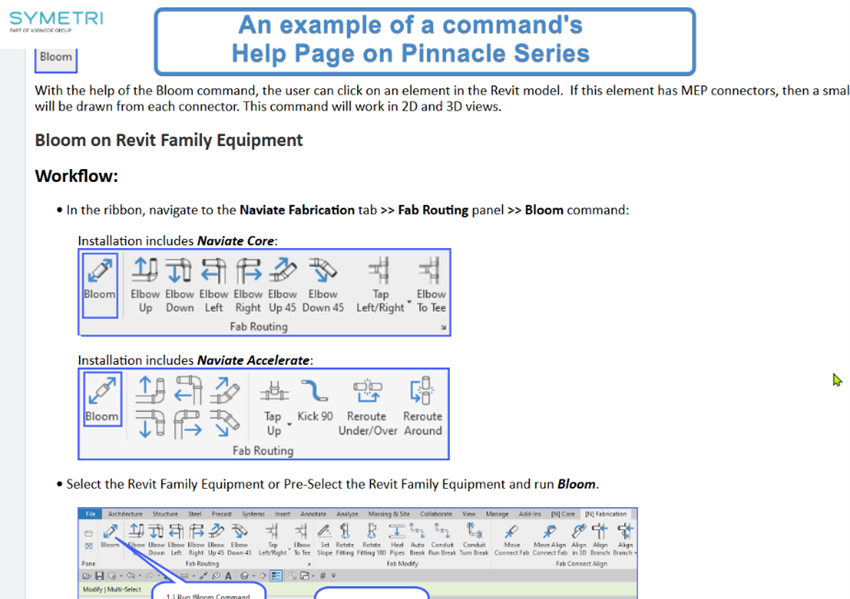
Updated Symetri licensing
Improved performance with less dependencies on external services and a new method for off-line activation.
We have removed the dependency on an external service that caused problems with the licensing. With this change we also introduce a new method for managing licenses on computers that are not connected to internet.
The process to create licenses for offline use has changed. You can now generate license files and copy to computers with no or limited access to internet. You can use the Symetri License Toolbox application to help generate and deploy the offline license or manually generate a license file from My Symetri and copy it to the correct location.
The Symetri License Toolbox can be downloaded from My Symetri if you have access to Applications.
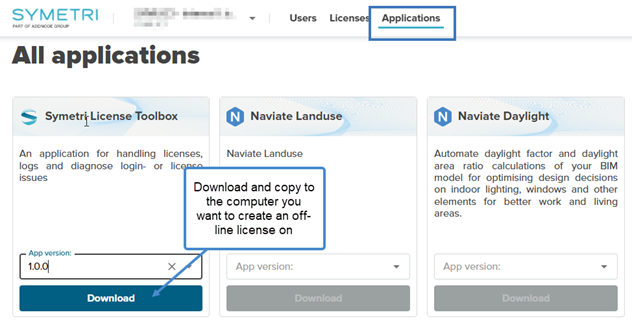
Copy the downloaded application to the computer that should have the offline license and start it.
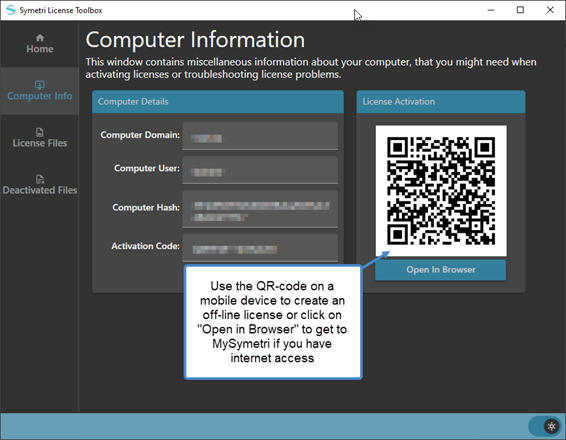
Goto Computer Info tab. Scan the QR-code by using the camera on a mobile device if the computer isn’t connected to internet or click on “Open in Browser” to generate a license file for the Domain & User shown in the dialog box. This will direct you to the Generate license file tool in My Symetri.
Instead of using the License Toolbox application you can click on Generate License file in My Symetri if you have rights to manage licenses. This will get you to the same dialog box as the License Toolbox, but you need to manually enter Domain and Username that should be used for the offline license.
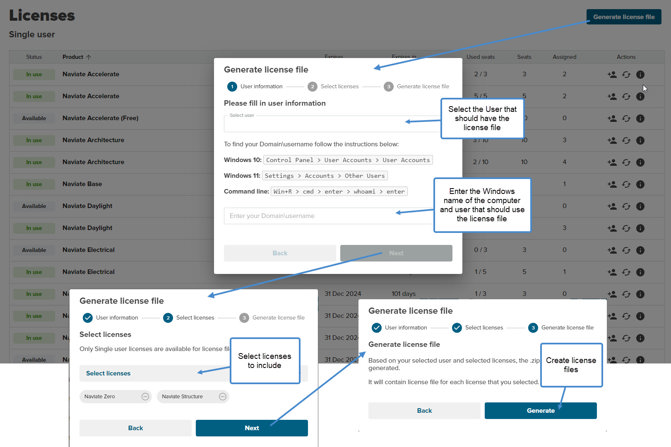
NOTE! Use capital letters when entering the Domain name.
Select which licenses that you want to generate licenses files for and click on Generate on the last page. A zip-file containing the licenses files is generated and downloaded by the browser. Copy the .zip file to the offline computer.
If you are using the Symetri License Toolbox application, you can go to License Files tab and click on Add New License File. Choose to see .zip files and select the downloaded license file.
If you don’t use the License Toolbox you can manually extract the included license files from the downloaded .zip file and copy them to the %appdata% \Symetri\Licensing \Cache folder on the machine you want to use off-line when you are logged in as the user specified when creating the license file.
Fixes
- Rotate Fitting, Bloom, Kick 90, Route To
- Resolved issues with crashing and throwing errors when command is launched
- Sleeve Options
- Resolved an issue where an incorrect sleeve is placed, i.e. an 8" sleeve is placed for a 4" pipe when 6" is expected
- Hanger Trapeze
- Resolved crashing when command is launched

