Naviate Accelerate is part of this release
Don't miss out on the Naviate Accelerate that is part of this release. You will need to download both seperately. Read the Naviate Accelerate news here.
Release news for Naviate Electrical. Highlights includes the new feature Import XML from Nettdok and the common improvements to licensing on login and licensing on release and refresh.
This release include 2026.0
This is a new feature that expands on the current Naviate-Nettdok integration by mapping Electrical Power System data to Revit Model Elements, imported from Nettdok-generated XML export files.
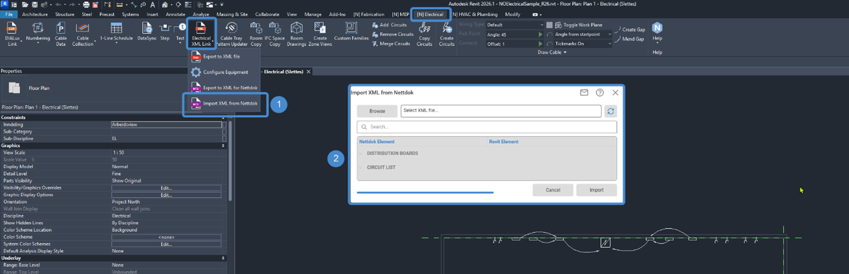

Figure 1: The Import XML from Nettdok dialog.
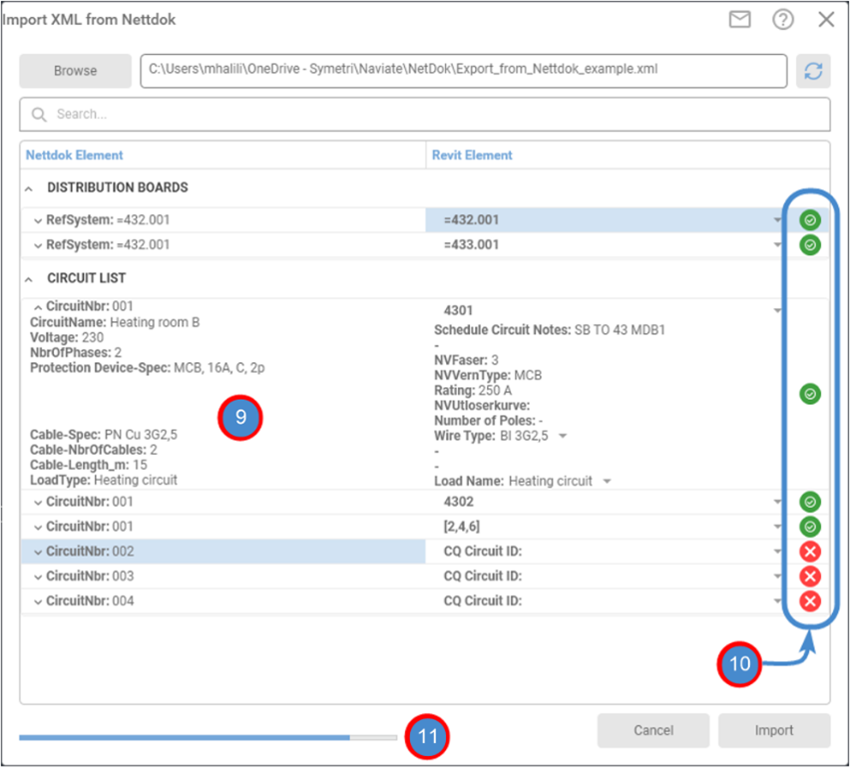
Referencing the image Figure 2 above, as each Nettdok Element is mapped to a Revit Element (9), a status indicator (10) will convey if the Nettdok Element is properly mapped.
The Import button will not be available until all rows of Elements are mapped successfully. Progress of this mapping can be tracked with the progress bar (11).
Once the Importing is complete, the property values in Main Workflow Step (7) and (8) will be synced for the Revit Elements in the Category Electrical Equipment and Electrical Circuits.
Login after start of Revit or after you have logged out.
You no longer must restart Revit to login again. We have added a Login option in Help ribbon to allow you to login after you started Revit/Naviate or after you have logged out from Naviate.
If you skipped login at startup, or was off-line, you might have to click on Release and Refresh tool (see below) to obtain a license after you have logged in.
Note! You cannot logout and login with another account; you can only login using same email address that was used at startup of Revit/Naviate.

Release licenses or get access to Naviate without restarting Revit after long inactivity.
We have added a new tool in Help ribbon to release licenses and re-activate your licenses after a long period of inactivity. You no longer must restart Revit/Naviate after a long period of inactivity or sleep mode.
When clicking on Release and Refresh, any used license will be returned, and licensing system is re-initialized. You will be asked to login if needed.
Don't miss out on the Naviate Accelerate that is part of this release. You will need to download both seperately. Read the Naviate Accelerate news here.