Release news Naviate for Revit
Naviate Daylight October release news 2025
Release news for Naviate Dayligh including the new feature Visualization and update to Heatmap Legend.
-
Feature
-
Update
-
Update
-
Update
-
Update
Visualization
Naviate Daylight now supports the ability to save heatmaps generated from daylight calculations. After running a calculation, users can assign a comment and save the heatmap directly within the open Revit model. Saved heatmaps can be accessed and loaded via the new Visualization tool, available from the Naviate Daylight ribbon menu. This enhancement addresses previous issues where Revit would break heatmaps after closing a Revit session.

In Visualization, users can select which heatmap to view the calculation or recreate the heatmap.

Heatmap Legends
The heatmap legends in Naviate Daylight have been updated to include room names and numbers. Previously, only the Room ID was displayed as the header. This enhancement improves clarity by making it easier to identify which room corresponds to each legend.
Licensing - Login
Login after start of Revit or after you have logged out.
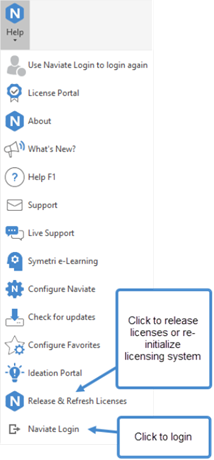
You no longer must restart Revit to login again. We have added a Login option in Help ribbon to allow you to login after you started Revit/Naviate or after you have logged out from Naviate.
If you skipped login at startup, or was off-line, you might have to click on Release and Refresh tool (see below) to obtain a license after you have logged in.
Note! You cannot logout and login with another account; you can only login using same email address that was used at startup of Revit/Naviate.
Licensing - Release and Refresh
Release licenses or get access to Naviate without restarting Revit after long inactivity.
We have added a new tool in Help ribbon to release licenses and re-activate your licenses after a long period of inactivity. You no longer must restart Revit/Naviate after a long period of inactivity or sleep mode.
When clicking on Release and Refresh, any used license will be returned, and licensing system is re-initialized. You will be asked to login if needed.
About - User name
Logged in user email address is moved from the main ribbon to About drop-down to save space in the ribbon.

